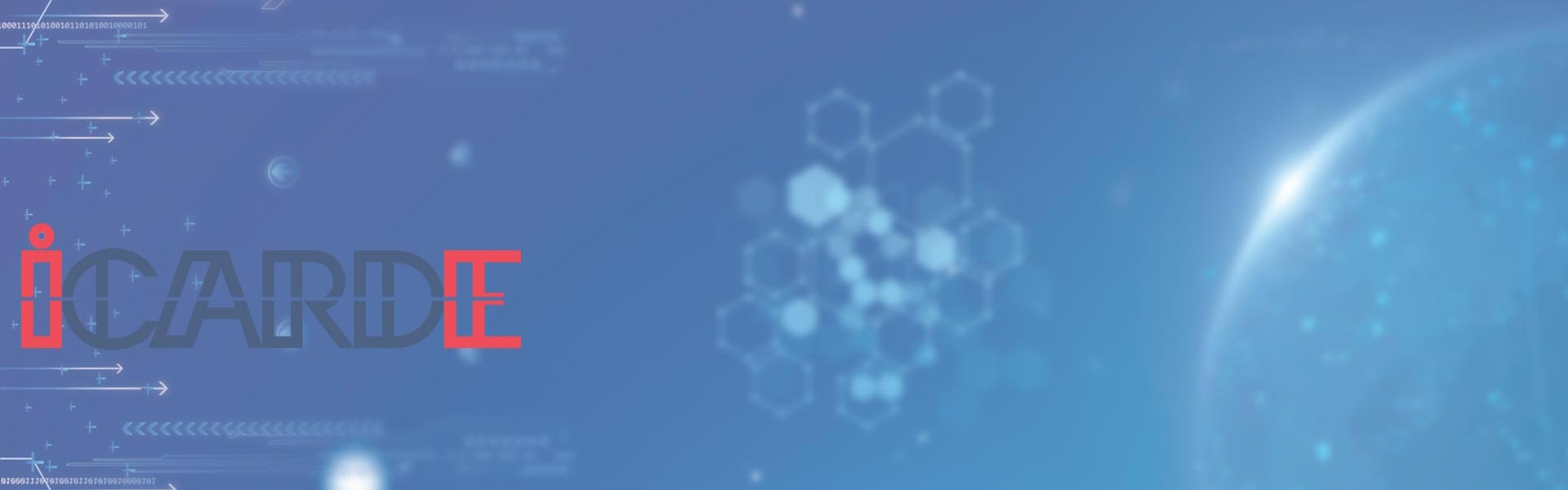| Fault codes |
Fault name |
Reason |
Solution |
| CODE:43 |
Ribbon missing |
Ribbon uninstalled |
Install ribbon according to operating manual |
| CODE:46 |
Ribbon out |
Replace a new ribbon |
Replace a new ribbon according to operating manual |
| CODE:5F |
Card out |
Place some cards |
Place some cards according to operating manual |
| CODE:21 |
Printer cover is open |
Top cover of the printer is not closed |
Close the printer cover |
| CODE:22 |
Reject box open |
Reject box is open |
Close reject box |
| CODE:23 |
Reject box full |
Reject box is full |
Take out defective cards |
| CODE:51 |
Card feed error |
Thickness of card feeding entrance setting is wrong |
Adjust the feed card thickness according to the operation manual |
| CODE:11 |
Card jam |
Unusual card jam |
Clean the card moving roller regularly according the to operation manual |
| CODE:44 |
Ribbon unsupport |
Ribbon chip unsupport |
Check the ribbon details by the driver or LCM,and contact the local distributor |